THE HOUSE ALWAYS WINS III
17/2/2020
One of the things that I wanted to get right with this model (The Lucky 38 Hotel & Casino seen in Fallout: New Vegas) was the small detail on the object that 'holds up' the sign. I've had some problems with Unity in the past when wanting pieces of an object to be somewhat transparent or completely invisible, but in this case, surprisingly, it was very simple 😵. Instead of modelling all the small details, multi-cutting, adding more polygons and waste precious computing memory and time ⏱️, I decided to just create a flat mesh, and make an albedo/texture map that takes into account its alpha channel. The 'alpha channel' is a colour component that represents the degree of transparency or opacity of a colour. And in this case, will be used to make part of an objects mesh completely invisible to the naked eye (and... I guess... a clothed eye as well 👕). After creating the UV map for the object, I used a snapshot of it in Photoshop (the Adobe kind) and began to create the shape I intended the viewer to see. After shaping it out (as seen in the pic below (the black part)). I then selected all the white parts in between and in the alpha channel, I 'painted' them black. I also painted the dots around the sides black as well (seen as pink dots in the pic below). Why black you ask? Well son, in the alpha channel black means completely transparent, while white means it will not be transparent 🙃. And anywhere in between those two full colours, will create a degree of transparency. In the picture below, I made the Red Channel and Alpha Channel visible, while the others hidden. The red-ish pink is the alpha channel shining through, and those parts will be transparent. After that, I hid the shape I created (once again, the black part, in the pic above). Now the albedo/texture map is now completely white, but the alpha channel is still there (in the background, waiting, watching 🕵️). I saved the file as a .psd Photoshop file (I've had previous trouble with .png files and Unity when it comes to transparency and alphas. But maybe I'll try it out, see if it works), I then imported the file into the Unity game engine, dragged it onto a material, and changed the rendering mode on the material from Opaque to Cutout. Now the alpha channel is taken into account and voilà! Opacity levels in effect. P.S. The 3D model in these pictures were the colour red to make the small details more visible.
0 Comments
Your comment will be posted after it is approved.
Leave a Reply. |
Archives
May 2022
Categories |

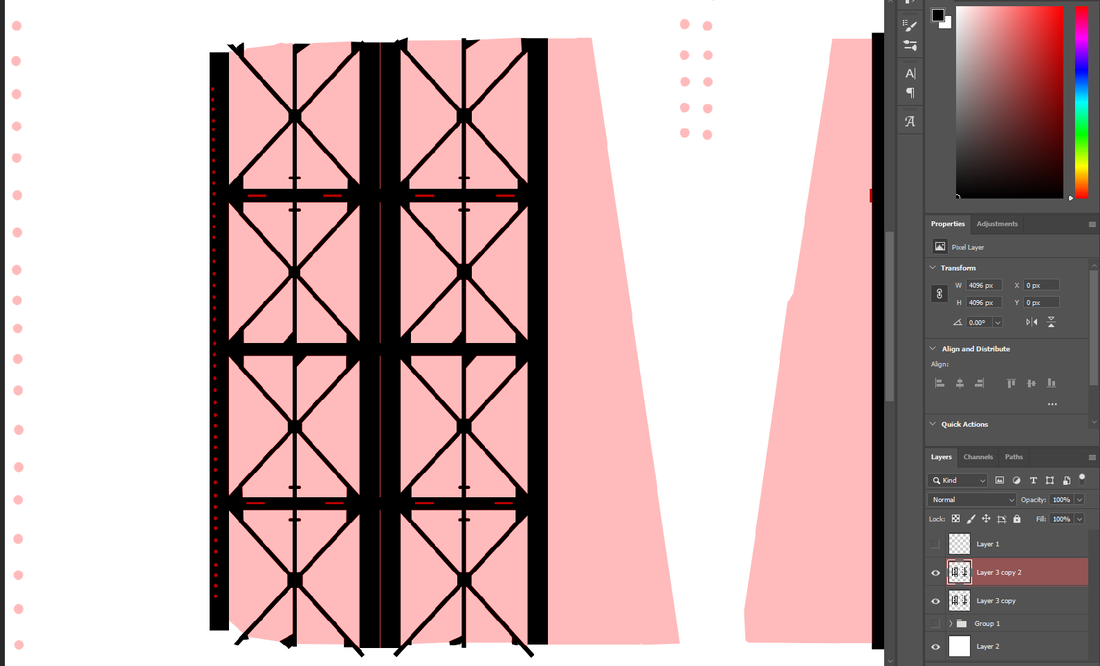
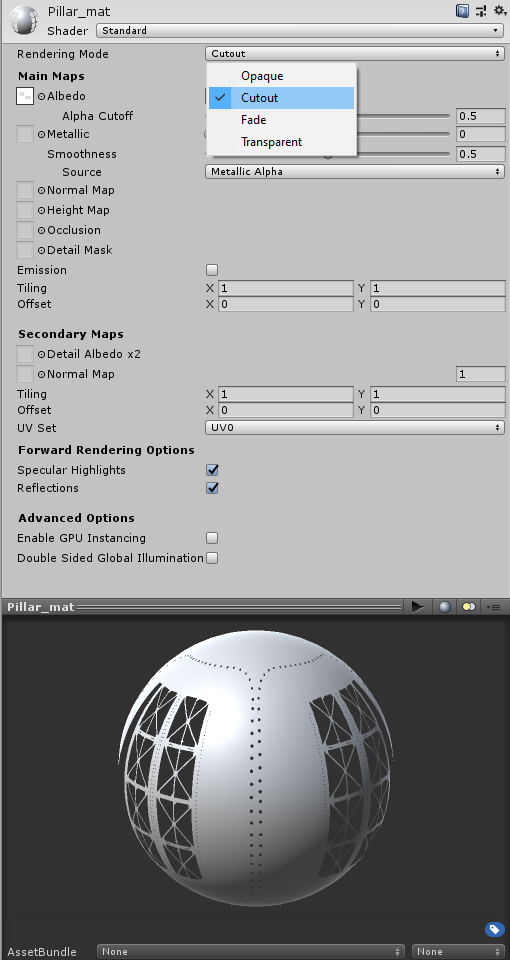
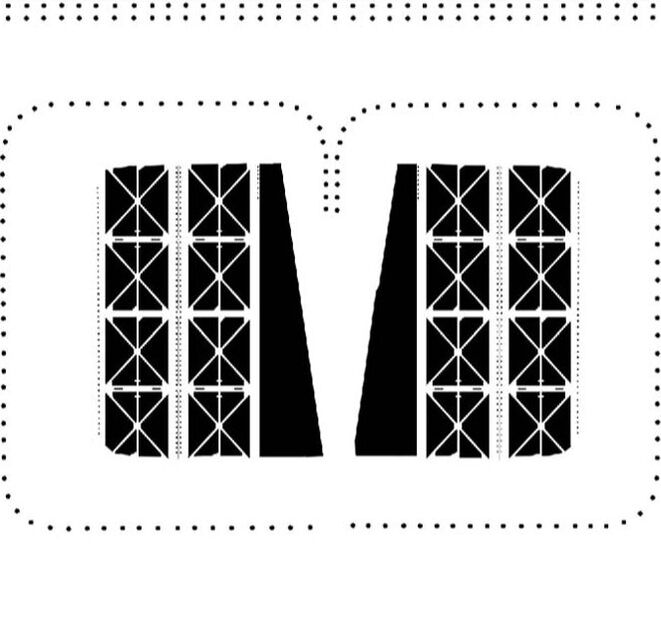
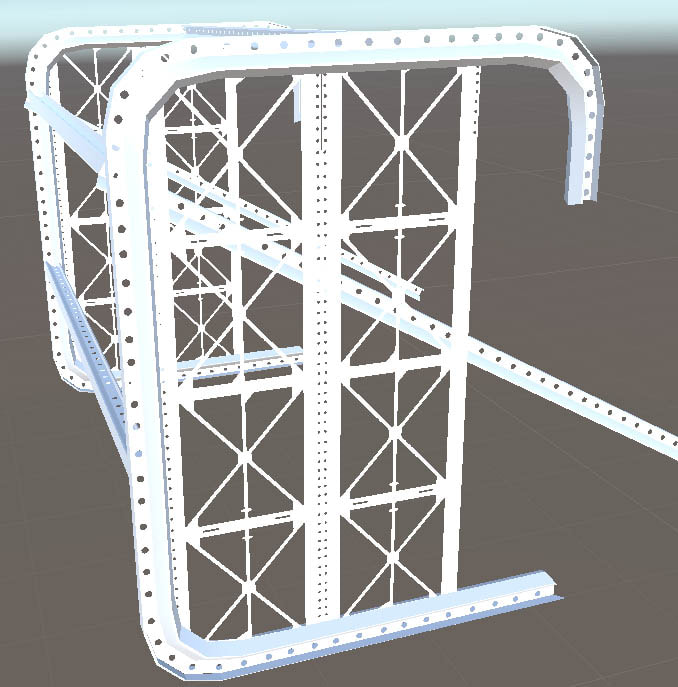
 RSS Feed
RSS Feed